Connectors
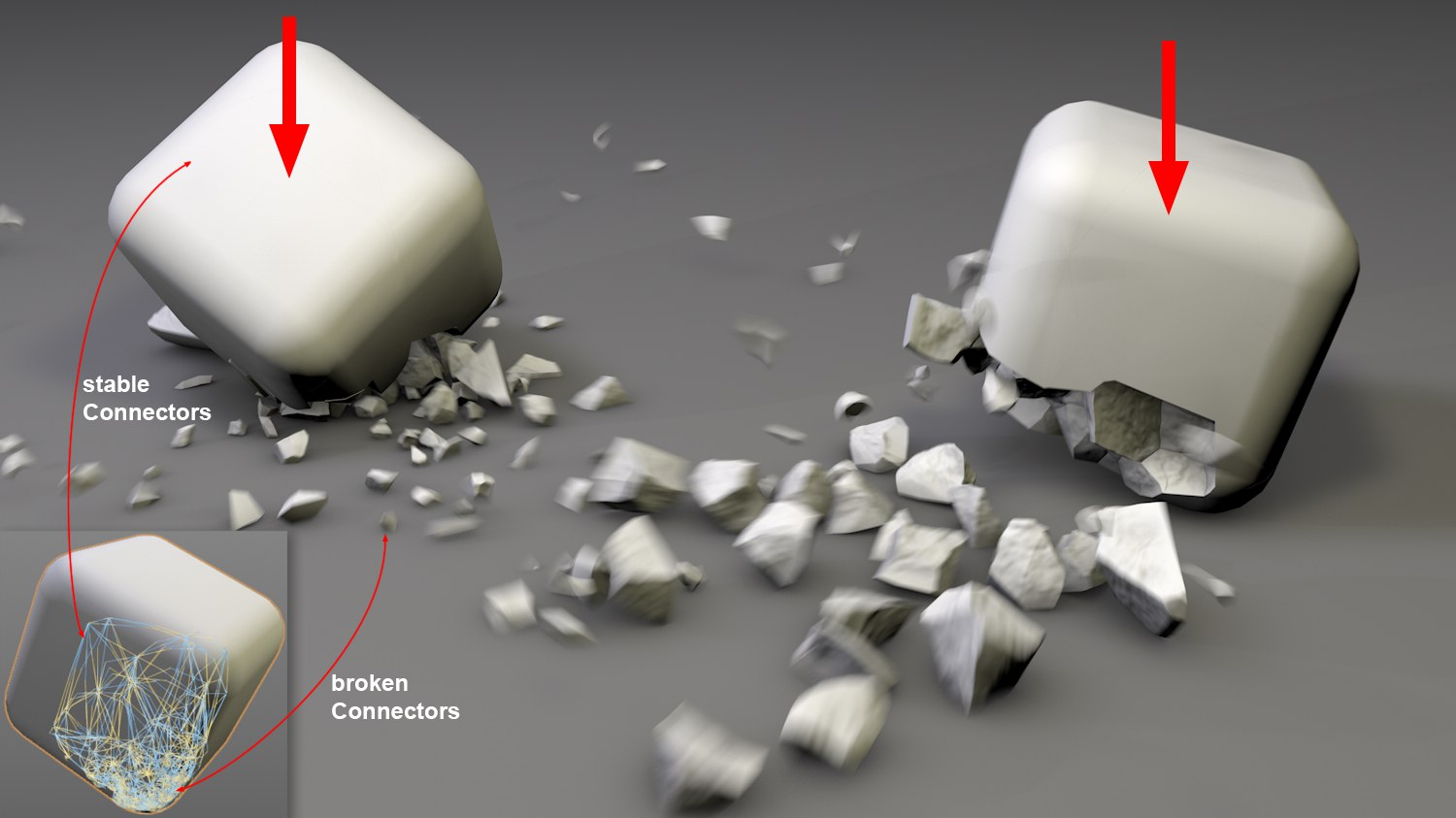 Two cubes that fall onto a surface and shatter according to the defined Voronoi points (colliding edges and corners).
Two cubes that fall onto a surface and shatter according to the defined Voronoi points (colliding edges and corners).This tab’s settings can be used to connect the fragments, also with the help of the known Dynamics Connectors (Type set to Fixed by default). These Connectors hold the fragments together (the object appears to be intact) but can break if a defined force or torque are exceeded (e.g., when colliding with other objects). Don’t forget to assign a Dynamics Body Tag with Apply Tag to Children selected to the Voronoi Fracture object. Details about Dynamics can be found here.
The Connectors are generated internally so the object remains completely parametric (you can make the Voronoi Fracture object editable, which will also make all Connectors visible and you can adjust them individually). Each fragment will be connected directly with a neighboring fragment.
- Arrange the Voronoi points in a bunch where objects collide with other objects.
- Note the Dynamics setting Maximum Solver Iterations per Step. Higher values will produce correspondingly more realistic connective effects (fixed Connectors will become harder and less flexible).
- You can connect any objects - without shattering them - using connectors if these are made Child objects of the Voronoi Fracture object and remove all sources from the Sources menu.
Click on this button if you want to create a Fixed Connector. This Connector will be placed below the Voronoi Fracture object in the Object Manager where its settings can be modified (you can also create other types of Connectors, of course), which will be valid for all internal Connectors. Note the Connector object’s orientation in space: the orientation can be important, depending on the Connector type and will be assumed by other Connectors.
Fragments can be assigned clone weighting interactively with the help of the MoGraph Weight Map. For example, if a fragment is given a weight of 0, the Breaking Force and Breaking Torque must be set to a value of 0 for all Connectors linked with this fragment. This is the point at which the break will take place.
Note that the Weight Maps can still be modified via XPresso or Falloff object even after an animation has begun. This makes it possible, for example, to weaken Connectors during an animation to create more breaks.
Dynamics objects such as Connectors, Springs and Motors can be dragged into this field. The settings defined for these objects will then be applied to the objects that are dispersed among the fragments (e.g., spring Rest Length).
A Falloff object can be dragged into this field whose effect field breaks the Connectors directly (in the course of an animation). The origins of the Connector objects are decisive for this process. This makes it possible to precisely define when Connectors should break.
Creates a Falloff object and loads it into the Falloff field. This saves work.