Display
Use this option to enable/disable the display of all UV-specific elements both in the Texture UV Editor and the Perspective Viewport.
![]() Overlays
Overlays
This option will color UV Pins that, for example, are used by the Relax UV algorithm.
Here you can define how the edges of UV Islands should be displayed. You can select from the following options:
- None: No special display, UV Islands will not be highlighted
- Seams: The UV Seams and therewith the UV Islands will be highlighted. UV Seams are the edges that you defined as fold edges for unwrapping the UV mesh (or that are automatically defined).
- Connectivity: UV Seams whose geometry share an edge will be displayed with the same color. This lets you see where UV Islands dock onto each other (see the image here where the ears are connected under Edges). UV Island seams (e.g., on an unwrapped sphere), that dock to themselves are always colored white.
This option can be used to display/hide the points, edges or polygons of the UV mesh in the Texture UV Editor. Selected elements will still be displayed independently of this setting.
This setting can be used to overlap the background or texture with UV mesh or UV Islands in accordance to a definable Transparency:
The UV Islands will not be colored, the background or texture beneath the UV mesh will be completely visible. The UV Mesh setting (see above) defines if points, edges or polygons (in other words lines) should be displayed.
For UV meshes, overlapping of the mesh is often not wanted (exception: symmetrical UV Islands are often congruent). If this option is enabled, this overlapping will be displayed in bright red (see here).
UV Islands are filled with a single color so available UV surfaces can be easily recognized. Polygon regions with reversed Normals will by the way be colored blue (note that the reversed UV polygon is not necessarily a reversed polygon and vice-versa).
Each UV Island will be assigned a random color so that they can be more easily differentiated both in the Texture UV Editor and the Perspective Viewport.
After each distortion of the UV mesh it will be colored blue (stretched), red (squashed) or light gray (undistorted). See also below.
What are distorted (stretched and squashed) UVs?
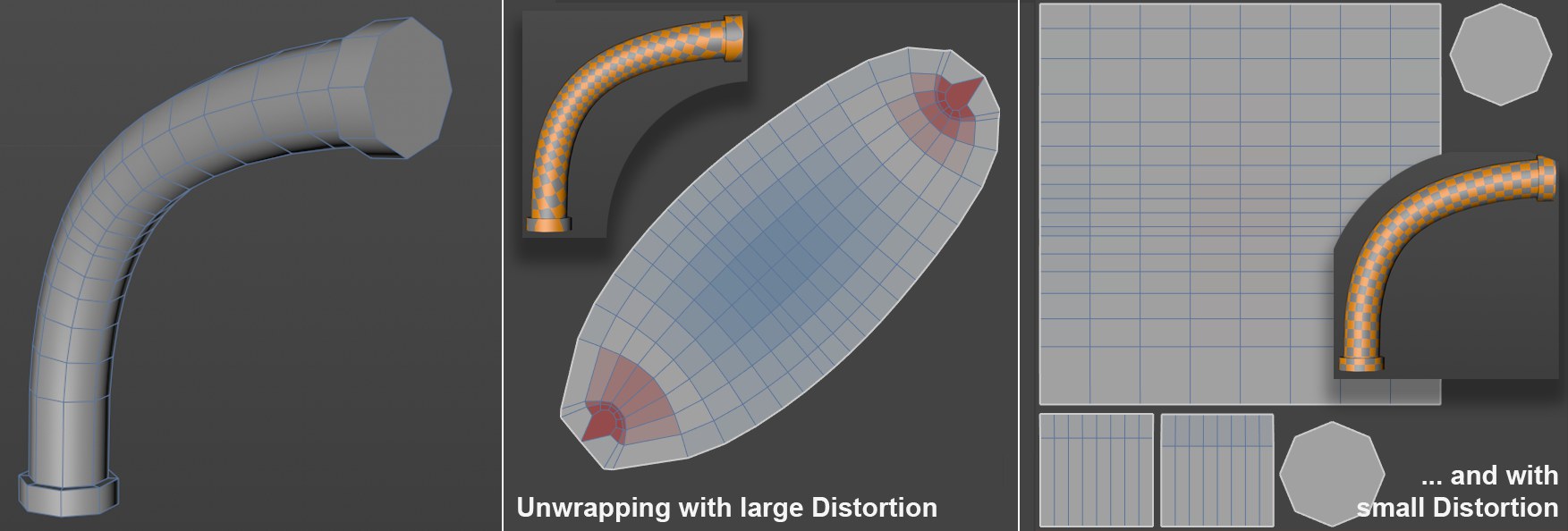 An unwrapped pipe. Center: only one UV Island but with a large distortion. Right: numerous UV Islands but with almost no distortion.
An unwrapped pipe. Center: only one UV Island but with a large distortion. Right: numerous UV Islands but with almost no distortion.The proportions of ideal UV polygons resemble those of the corresponding object. Only then can textures be positioned on the object without distortion. An optimal unwrapped mesh would then be gray with as few seams (or UV Islands) as possible. This, however, is itself contradictory and you will have to make a compromise.
In times of Projection Painting, these criteria are, however, of less importance (you primarily have to make sure that UV meshes are free from overlapping).
Another method to determine the degree to which the UV mesh is distorted is to enable Background UV Map (Background tab) in the UV Settings. A tile texture will be placed onto the object, taking the UV mesh into consideration.
Here you can define the opacity with which the colored or filled UV Islands should be displayed over the background or texture.