Dirt
Enabling this option lets you lay a layer of dirt over the bricks.
Here you can define if dirt should be applied to bricks and / or mortar, respectively.
Defines the degree of dirtiness. 0% results in no dirt being visible, 100% produces maximum visibility.
Gap Blending [-100..100%]
Brick Blending [-100..100%]
These values define how the dirt colors will be blended with the brick or mortar color:
- 0%: colors will simply be blended
- Positive values up to 100%: a negative multiply blend mode will be used; produces brighter, dustier dirt.
- Negative values up to -100%: a dodge-and-burn blend mode will be used; produces darker, more oily dirt.
A dirt color will be created using this gradient.
Defines the size of the internal Noise that in turn controls the color extraction from the gradient.
Shifts the dirt in X and Y directions. Z varies the Noise and therewith the dispersion of dirt.
Defines the scale of the internal Noise that defines how fine the dirt is. Smaller values result in a more homogenous dispersion of dirt and larger values will produce more variation.
Defines the "muteness" or turbulence of the noise.
 Dirt textures can produce a more realistic look.
Dirt textures can produce a more realistic look.Load a texture here that will be used instead of Noise. An alpha channel will be calculated internally from this texture (in consideration of both Alpha parameters) and combined with the texture.
If you load a cement texture here you can achieve a very nice realistic dirt effect on the brick wall.
 The Color Texture is well-suited for creating billboards or graffiti.
The Color Texture is well-suited for creating billboards or graffiti.Here you can load an additional texture that appears at the location defined by the Texture setting’s alpha channel. This can be very useful for creating very weathered or washed out posters stuck on walls or graffiti.
![]() Texture Details
Texture Details
Use this setting to move the Texture/Color Texture in X, Y or Z directions (the latter only for 3D shaders).
Use this setting to enlarge/reduce the size of your Texture/Color Texture. Values of less than 100% will result in tiling.
If enabled, the texture will be rotated clockwise 90°.
As the name says, the Texture/Color Texture will be multiplied with the Gradient Color.
Inverts the alpha channel (created from the Texture). Visible regions will be made transparent and vice-versa.
Changes the contrast of the loaded Texture, which results in softer or harder transitions in border regions between dirt textures and bricks.
This value defines the degree of expansion of the alpha channel (created from the Texture). You can quasi let the dirt expand – let it spread across the surface.
Rain [0..5000%]
Samples [6..2147483647]
 Left without, right with Rain.
Left without, right with Rain.The Rain effect lets you, well, rain on your wall (in the V direction for 2D textures; in the Y direction for 3D shaders). This looks best when applied in conjunction Texture at a high contrast setting.
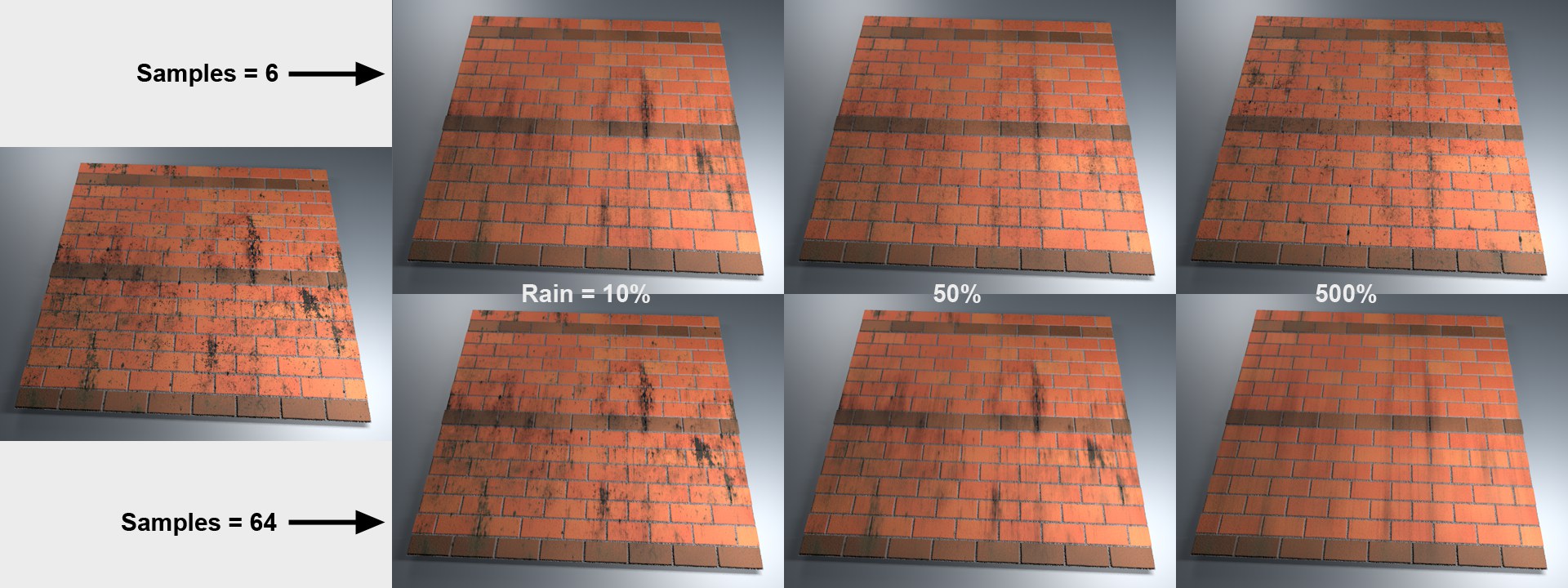 The dirt texture at left is modified using various Rain and Samples values.
The dirt texture at left is modified using various Rain and Samples values.A Rain value of 0% will result in a dry day. Higher values will wet the wall correspondingly, i.e., it will be blurred vertically and will bleach. Samples on the other hand will render softer the higher the values defined. Lesser Sample values can also produce nice results. The wall will not necessarily look washed out wall but it will look like the dirt has been spread more across the surface – but still sharp and structured.
If a texture is loaded into Color Texture that appears at the location defined by Texture, the color texture itself can also be washed out (not only its edges).