Object Properties
This option defines if additional displacement will be derived from the intersecting/colliding objects. The falloff can be very useful to refine the shape of the deformed geometry when it collides with a collider.

No additional falloff shape will be generated, only the initial collision deformation will occur.
The falloff will be calculated based on the UVs of the deformed object. This method offers the second best results, but requires that your objects have proper UVs laid out, otherwise it might distort the falloff shape (which can be used to your advantage for special effects).
The falloff will be calculated based on straight line distance from the intersecting points.
The falloff will be calculated based on the distance along the deformed surface.
The falloff will be calculated based on the collider shape. This is the most accurate, stable method when animated if the collider is not deformed itself, but also the slowest.
Due to the nature of the changing geometry, it is expect that some flicker might occur, so you might need to increase the subdivision of your deformed geometry if you notice too strong of a flicker when animating. The Collider mode will create no flicker at all if the collider object points are not being deformed.
This option defines how large the falloff will be.
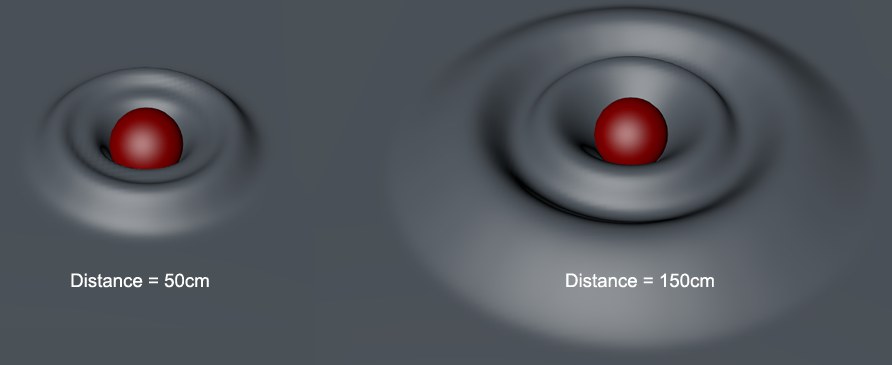
This option controls how tall the falloff shape will be.
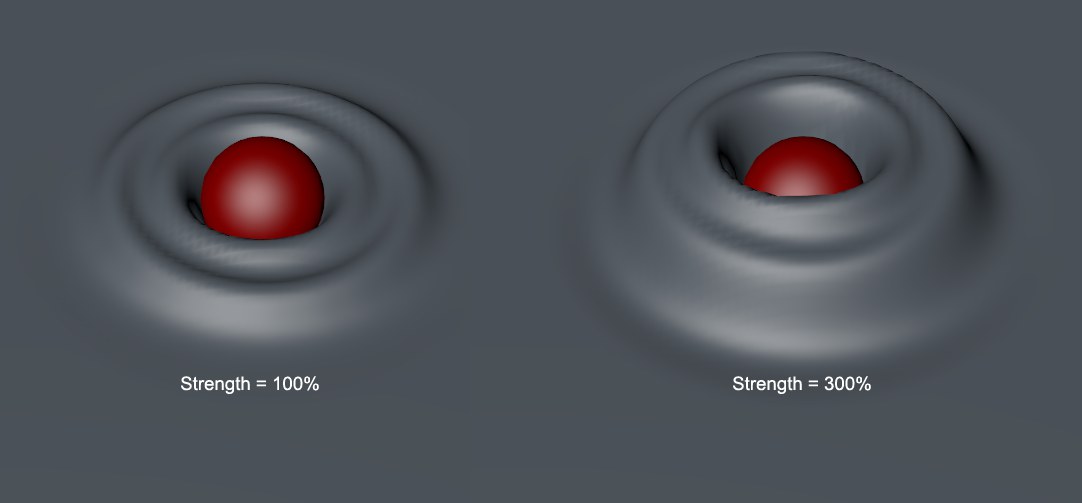
Adjust this option to define if the deformed geometry should be restored to its original shape. If you set the slider to 0%, for example, the each collision will leave its mark on the deformed geometry (footprints in the snow). Any value below 100% will create a fluid-like effect, which will make the geometry return gradually to its original shape (footprint on moss, for example). Combined with a Jiggle Deformer, you can even emulate light fabric or fluid behaviors.
 Here, with the Restore Shape option set to 0%, the animated sphere leaves its print wherever it collided with the plane object.
Here, with the Restore Shape option set to 0%, the animated sphere leaves its print wherever it collided with the plane object.Keep in mind that you will not see the result without playing back the animation or calculating the deformer's cache.
Adjust the shape of this spline to define the shape of the falloff over its set distance. Values above 0 will raise the points, and values below 0 will lower them below the surface initial position.
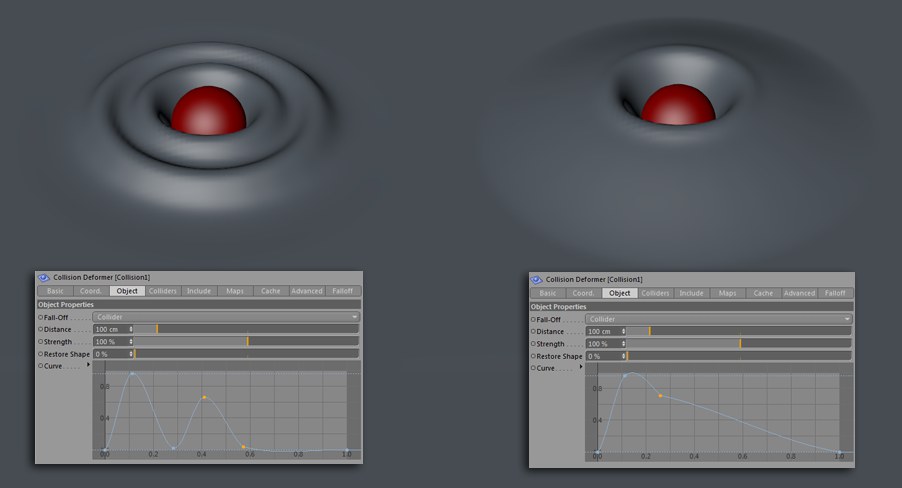 Two different falloff shapes …
Two different falloff shapes …The orientation of the Normals will define the direction of the falloff and the collision detection, so make sure they are aligned and oriented outward if you want to avoid unexpected results (if Normals are inverted, then you'll need to reverse the collision modes and falloff curves, which is not practical).
Two Collision Deformers can be applied to the same object, like any deformer. Just define the collider to be used for each Collision Deformer, apply those deformers to the object and that's it.
