Clump
With Clump you can create clumps of hair or shaggy hair. The Clump channel groups hair and automatically twists and twirls it. The following settings are available:
Count defines the maximum number of hairs that will serve as central hairs, around which a defined amount of surrounding hair will snuggle, thereby creating clumps of hair. For example, if you have 1000 individual hairs and want to create 5 clumps, you would enter a value of 0.5%.
Clumps are randomly positioned onto hair roots. Count only defines the maximum number of possible clumps. If you enter a very large value for Radius (defines each clump’s radius) that would only allow a maximum of three clumps, setting Count to 50% would not help to increase the number of clumps that will be created.
Clump [-100..100%]
Variation [0..100%]
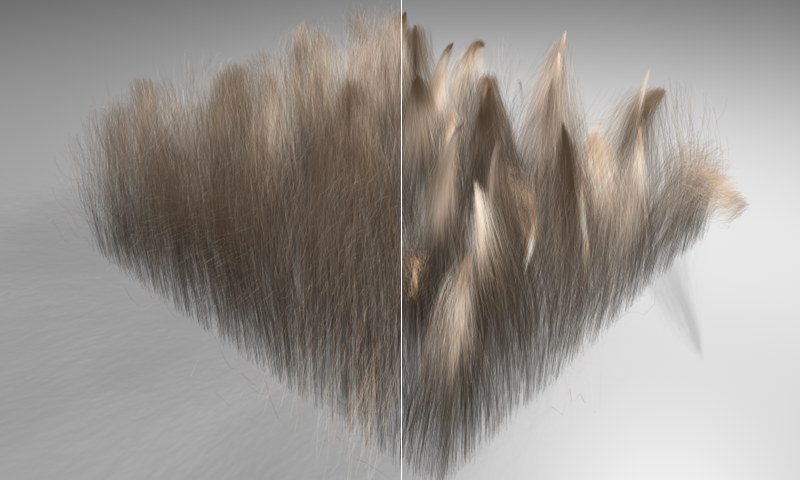 Left: A lower Clump value. Right: A higher Clump value.
Left: A lower Clump value. Right: A higher Clump value.Clump defines the strength with which surrounding hair will be attracted to the central hair. As you can see in the example above, a lower value results in the surrounding hair not being attracted as strongly as when a higher value is used.
Variation makes sure that all clumps don’t look alike.
Radius [0..+∞m]
Variation [0..+∞m]
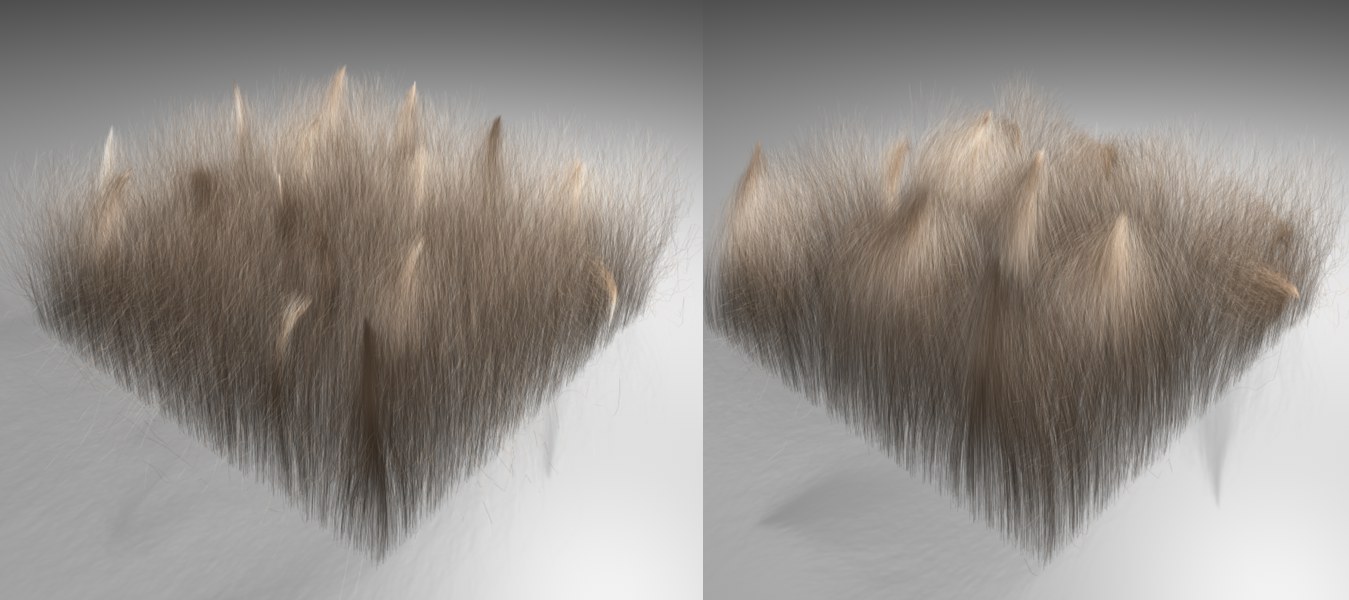 Left: A lower Radius value. Right: A higher Radius value. All other settings remain unchanged for both examples.
Left: A lower Radius value. Right: A higher Radius value. All other settings remain unchanged for both examples.Radius defines the maximum radius of the clumps, i.e., the radius around a clump, including all hair snuggled to that clump. This setting does not work independently of all other settings, i.e., it has limits set on it by other parameters.
For example, if you enter a Limit value of 10 (Limit is described below. It’s used to set the number of hairs per clump), only the 10 hairs immediately surrounding the central hair will be used to create each clump.
This can also cause the total number of clumps or their position to change. In the example above, only the radius was varied, which also changed the arrangement of clumps. We don’t suggest animating this setting.
Variation causes a variation in the size of the clumps. The value entered here will be randomly subtracted or added.
Twist [-∞..+∞°]
Variation [0..100%]
 From left to right: Increasing Twist values.
From left to right: Increasing Twist values.Use Twist to define how the surrounding hair twists around the central hair. The higher the value for Twist, the more the surrounding hair will twist itself around the central hair. You can also use the Twist and Fall-Off function graphs in conjunction with a texture in the Twist field to give your twisted hair a unique look.
The Variation setting randomly varies the strength with which the hair is twisted. The actual size of each twisted clump will not be affected by Variation.
![]() Clumping
Clumping
With this setting you can limit the maximum number of hairs that are attracted to a clump. Entering low values, though, will also change the overall number of clumps created, as well as their position (depending on what values you entered for Count and Radius). This is due to the fact that these three settings (Count, Radius and Limit) do not work independently of on another - all three have an effect on the distribution of clumps.
In most cases it’s prudent to leave the Limit setting unchanged and to use the Count and Radius settings to adjust the distribution of clumps.
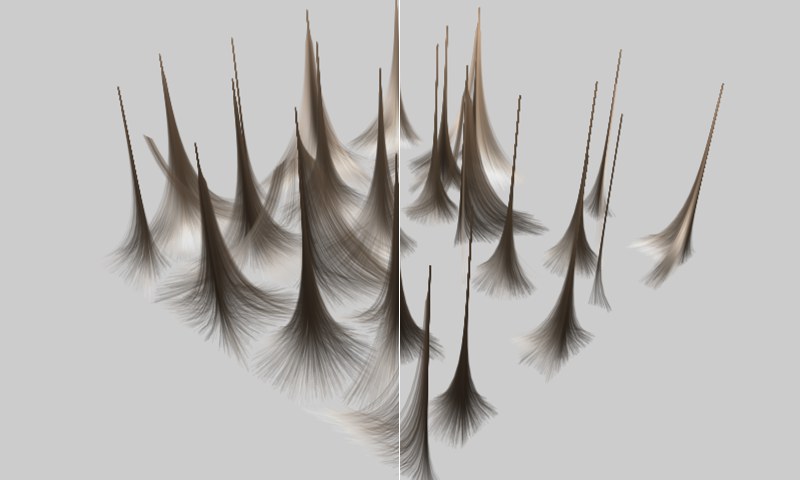 Left: Include Roots not active. Right: Include Roots active.
Left: Include Roots not active. Right: Include Roots active.Activating this option will also cause the hair roots to change position, which will make the object’s surface visible between the clumps of hair. Be careful, though, this effect uproots the hair, which will lead to problems when using SPD and normal material displacement because the hair will then no longer be arranged correctly on the object’s surface.
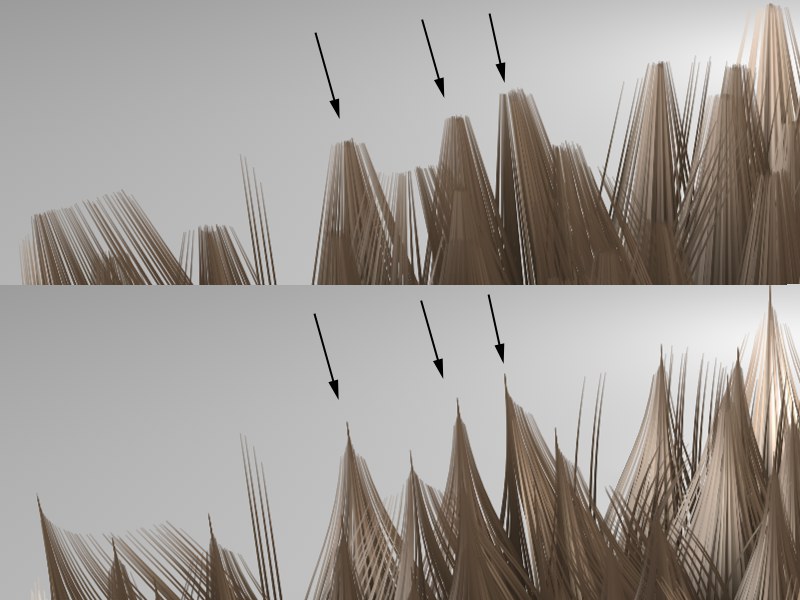 Top: Keep Length deactivated. Bottom: Keep Length active.
Top: Keep Length deactivated. Bottom: Keep Length active.When clumps of hair are created, hair surrounding the central hair is pulled towards the central hair at its tips. If the Keep Length option is active, the length of the hair will remain unchanged. Deactivating this option will stretch the hair until each tip reaches that of the central hair.
Use this function graph to adjust the clump strength (Clump setting at top) over the length of the hair. The curve can also be moved to negative values, which will press the hairs apart.
Use this function graph to adjust the clump strength (Clump setting at top) across an entire surface. Only the grayscale value of a colored texture will be utilized to affect the hair.
A texture loaded into this field will affect the clump strength across an entire surface covered by that texture. Only the grayscale value of a colored texture will be utilized to affect the hair.
A texture loaded into this field will affect the radius across an entire area, using its grayscale values.
![]() Twisting
Twisting

Use Twist to define how the surrounding hair twists around the central hair. The higher the value for Twist, the more the surrounding hair will twist itself around the central hair. You can also use the Twist and Fall-Off function graphs in conjunction with a texture in the Twist field to give your twisted hair a unique look
Use this function graph to adjust the clump strength (Clump setting at top) across an entire surface. Only the grayscale value of a colored texture will be utilized to affect the hair.
A texture loaded into this field will affect the radius across an entire area, utilizing its grayscale values.