Volumetric Clouds
The bounding box is the area of a volumetric cloud that will be rendered. A bounding box is automatically created when a cloud is painted and corresponds to the cloud’s dimensions in 3D space.
Bounding boxes can be rescaled interactively. Simply select the Move Tool and drag the orange grabbers.
This is the color of a cloud’s bounding box, which is not selected in the editor.
Volumetric clouds are depicted in the editor as cloud density points (see The Cloud Tool). Since these clouds use a lot of memory, you can lower the level of detail with which they are depicted.
As soon as you switch to the Cloud Tool, new rules apply (Quality in the Display tab).
Activating this option places the volumetric clouds in such a manner as to reflect the curvature of the earth, more or less a partial sphere. This hemisphere’s diameter measures 2x(earth radius + cloud altitude). You can find the exact earth radius in the Sky tab.
If the default earth radius is used, the effect of this function will be limited.
If this option is active, volumetric clouds can receive shadows from 2D clouds, other volumetric clouds as well as other objects in the scene that cast shadows.
The lower the value entered here, the better the quality of the rendered cloud and the longer the render times will be.
If your cloud looks too square or too choppy, this is most likely due to Sample Size being too high.
Noise is used to vary the edges of volumetric clouds. This helps them look less homogeneous.
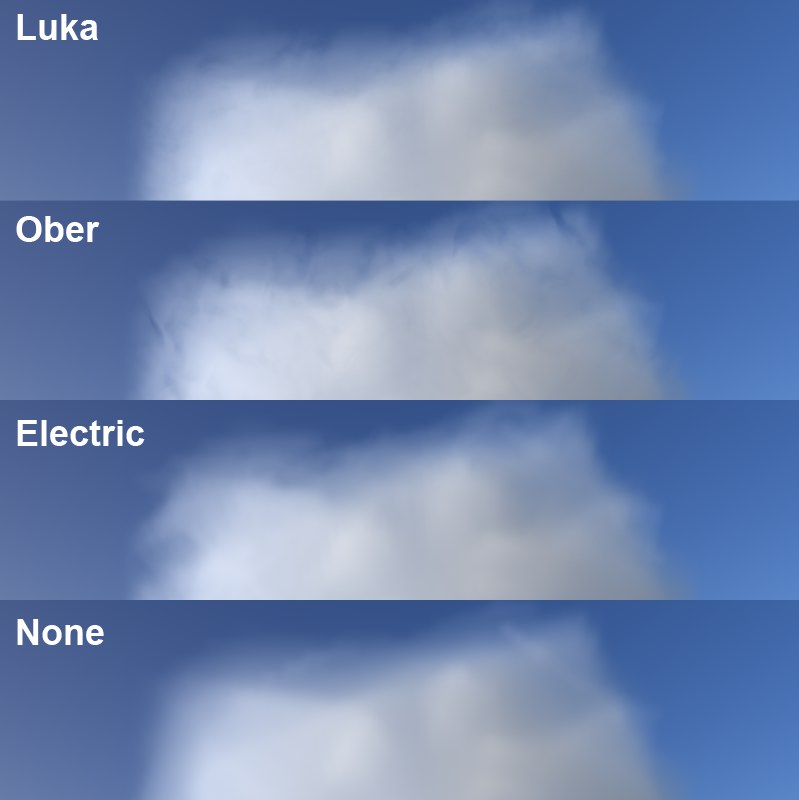 Various noise types.
Various noise types.Here you can select from numerous Noise) types ( Channel Shaders).
You can also click on the small button to the right of the selection to select a noise type visually.
The higher the contrast, the more visible the noise structure will be.
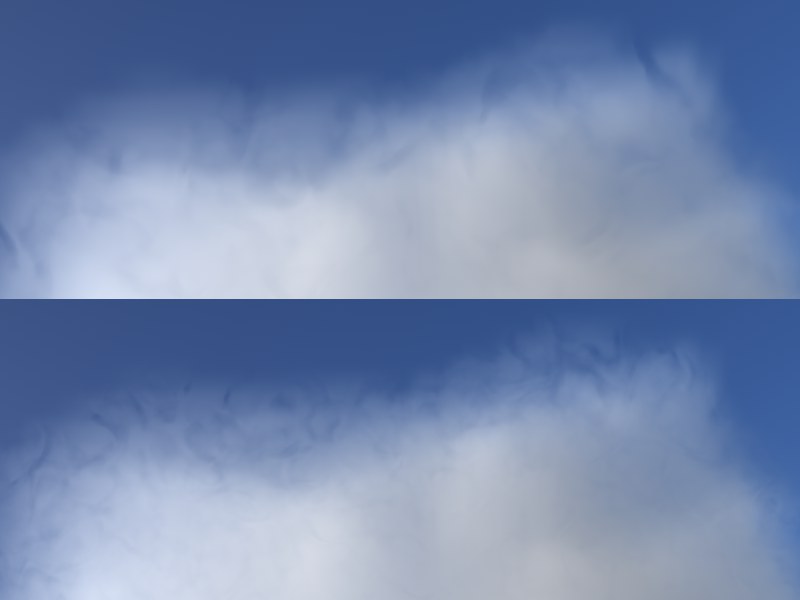 Top, large Scale value, bottom, low Scale value (using the same noise type).
Top, large Scale value, bottom, low Scale value (using the same noise type).Use this setting to scale the noise. The higher the value, the smoother the edge of the cloud will be.
If a value greater than 0 is entered here, the clouds will billow, i.e., their edges will slowly change.
Drag all lights that should affect the volumetric clouds into this field. If this field is left empty, the volumetric clouds will only be affected by the sun and moon.